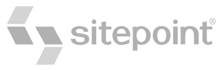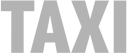Everybody should A/B test their websites. Every blogger, startup, entrepreneur, e-commerce site, everyone.
Well, at least I thought so.
Then I started to dig around for an easy and free solution to test two headlines.
But for this particular use, I wanted a plug-and-play solution that would simply integrate into WordPress.
A/B testing software starts at about $50.
Fifty bucks sounds like a lot of overhead for an early-stage startup. Is there a better option out there? Read on to find out.
Why bother with split testing?
Conversion pros recommend tracking conversions with one or another A/B testing tool.
(Re)design always brings along a number of decisions. Did calls to action make sense in the previous version? Should I focus solely on content upgrades? Is the about page truly speaking to my audience?
Nobody but your audience can answer these questions. Even though as a designer (or founder-designer) you inevitably end up making some of these decisions, they are still nothing but guesses. To make informed decisions, you need data.
So, is the answer in shelling out $50 every month? Of course not.
You may have noticed that Design for Founders’ appearance has been updated slightly. Along with the redesgin, I decided to start split testing more heavily troughout the entire website. And I found the perfect (and free!) WordPress plugin that allows me to easily create A/B tests by simply using shortcodes. Since it hasn’t got the most intuitive of the interfaces, I decided to write up a short guide on setting it up.
If you’re looking to start a/b testing your WP website for free, you’ll love this.
Enter A/B See Plugin
To start split testing whatever you want on your WordPress site, you’ll need to first install the A/B See plugin.
The plugin will measure which of the two variations of any element in a website (banner, headline, sign up box, …) gets more visitors through to the goal page. Tests consist of three components: two variations that display randomly and the goal page.

After you’ve done installed the plugin, navigate to its settings and create a new test by typing in a name (without spaces) and hitting enter or return. The new test will appear under Inactive tests.

Creating a test
Click edit and start building your test.

Description is where you can jot down any notes about that particular test. I recommend you type in a detailed explanation as tests can sometimes take a long time. After a few weeks, it’s easy to forget what exactly you meant to test in the first place.
Group 1 and Group 2 are the two variants of your content. These boxes support HTML (I’m unsure about PHP and JS) so you can test very different designs. It’s best to make small tests (for example, one headline or copy on the button) to better pinpoint the issues.
Conversion ID will generate a shortcode to include on your “goal” page. Most of the time, this will be a final sign-up page, or the final page of a purchase process. Of course you can also simply measure click-throughs, but make sure to properly explain this in your description box. You don’t want to produce data only to find out you have no idea with it means.
Next, click the Update test button. For the next step, you’ll need to remember the test’s ID and Conversion ID.
Implementing shortcodes
Now, you need to simply paste the plugin’s shortcodes into any page you want to display the test. There are two shortcodes you need.
[[ab-see id=your_id]]Replace the your_id part and paste it where the tested content should be displayed. For example, I am testing the copy on the home page using this plugin. After creating the test, I pasted the shortcode into the home page.
[[ab-convert id=your_conversion_id]]Once again replace the your_conversion_id with the one from settings, and the paste this shortcode into the “goal” page of your test. In the case of the home page copy mentioned above, I implemented the conversion id code to the final page of newsletter signup process.
Adding tests outside editable areas of pages and posts
Pasting the shortcodes will work for sidebars, pages, and posts, but won’t work any non-editable areas. To implement a test into a WordPress theme, use the do_shortcode code snippet:
<?php echo do_shortcode('[ab-see id=your_id]'); ?>Ideas on what to test
This plugin is straight forward enough to not overwhelm you with too much data. Here are a few ideas on how you can start improving your website right away.
Design
Which color of the sign up box converts more visitors into subscribers? Is more contrast better? Is a mock up of a physical book better than a stock photo?
Copy
Should this button say “get this report” or “improve my skills”? Should your front page point out benefits or features? Will audiobook lead magnet convert more visitors than an ebook? Which voice performs better on the about page?
Pricing
.99 or 00 pricing? Does asking people to sign up for newsletter right beside the “buy now” button affect purchases? Does adding a countdown animation to the pricing affect bottom line?
For a lot more ideas on what to test, check out this post on simple actions you can do to improve conversions or this post on obvious A/B tests you should try.
Where the plugin falls short
This split-testing plugin doesn’t offer many options (which is good in my opinion), but it does what it’s supposed to. There are a few features that are missing, though.
One thing is definitely measuring clicks without loading another page. In the case of my home page copy, I would want to measure how many people click on the call to action button instead of how many are completing the sign up process.
Another nice-to-have feature would be multivariate testing, as well as layout testing. The nature of the plugin does not allow testing different layouts (without some coding), which is something that make a huge difference in testing websites. Another feature offered in some of the paid plugins is funnel testing which can be useful to pinpoint the exact locations of bottlenecks in purchase funnels.
Overall, I’m happy with the features offered. It’ll get me started with testing this website, and I may later elevate testing to “serious” tools like Optimizely (they offer a free plan, but their WP plugin is pretty basic). I hope this guide helps you get on the way as well.
Here’s a guide on how to set up a proper test using Google Analytics.
Design, but simple.
My popular design ebook is now on sale. Don't miss out!